There are several ways to create audio blogs, but they all revolve around 3 basic aspects:
1. the need to record your voice
2. finding somewhere online to host your recording
3. putting the recording on the blog
For those who have never done any of this before, this post is a step by step guide to getting started.
The programmes and hosting websites I mention are ones that I use, but there are many others out there which do more or less the same job.
Audacity
Audacity is a free audio recording programme that is quite intuitive to use and is highly recommended. You can download it from http://audacity.sourceforge.net/
Unless you are a computer whiz, DO NOT download the BETA version, which is in development. It will have various bugs that are not ironed out yet
Once you have downloaded, installed and launched the programme, plug your microphone into the appropriate socket on your computer and make sure the drop-down menu is set to “microphone”
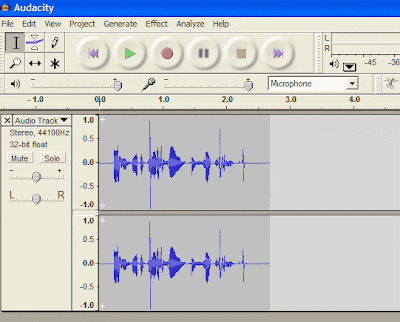
Click on the button with the red circle and speak into the microphone.
Press stop (button with yellow square) when you’re finished.
Your voice is represented visually by the squiggly lines. If you press play (green triangle) you can hear what it sounds like.
If you want to edit any bits out, you can highlight a section and press delete.
Now you might need to use the sliders to adjust the recording levels, or use the magnifying glass icons to zoom in to do fine editing, but don’t be afraid to play with it. This really is quite an intuitive programme to use, and quite forgiving.
When you are happy with your recording go up to FILE > Export as MP3. Give it a filename and save it in a folder on your computer where you can find it again (probably worth creating one specially for audio blogs)
Troubleshooting
When you are recording, if your voice is echoing back, lower the speaker slider. Do remember to increase the volume again when you want to listen back to your recording again.
If you get too many little distortion peaks when sounding letters like P and B, try holding the microphone to one side of your mouth rather than directly in front.
Podbean
Now you have your MP3 file, you need somewhere online to host it. There are a number of sites such as Garageband, Supload, Odeo and Podbean where you can create an account and store your file online ready for use. The advantage of Podbean is that it gives you a player you can embed on the blog, but any of the others will do depending on your personal preference. Feel free to try out different systems until you find one you feel happy with.
Go to http://www.podbean.com and sign up for an account.
Once you have an account you can personalise your profile and create RSS feeds and all the other things social networking websites allow you to do. How much of that you do is entirely up to you.
Once signed in, go to your Dashboard (usually http://yourusername.podbean.com/admin) and click on "Upload". Click on the next "Upload" button and you'll be able to browse your computer to find the file, then you can upload it to Podbean.
Depending on the size of your file and the speed of your internet connection, it might take a while to upload.
Once this is complete, click on "Publish" and you wil be taken to a page where you can Write a post that is basically a blog page.
Under the bit where the Post goes, there's an option called "Podcasting" where you can "Add your audio/video". Click on that and you can then find your file from the dropdown menu next to "Select from account"
Then move on to "Publish" at the base of the page.
Go to "View Site"
On your entry you will now see, just under the player,
Hide Player | Play in Popup | Download | Embeddable Player |
Click on "Embeddable Player"
In the new window that pops up you can now choose whether you want the white or black player and click in the box with code in it just to the right. Click once somewhere in the box and it will highlight the contents.
Either press CTRL + C on your keyboard, or right-click with your mouse and select “Copy”
Your code is now ready to put on in your blog post
Blogger
Sign in to blogger and either create a new post, or edit one you’ve already set up and click on the tab that says “Edit html”
Now place your cursor in the main box and either press CTRL + V on your keyboard, or right-click your mouse and select “Paste”. The code you copied from Podbean will now be in your post.
You can now write your introduction to your recording.
If you are doing this on The Storytellers Blog, make sure you put Read by Your Name into the "Labels" section, and Written by Your Name, if it is a story of your own composition.
Now you can simply click “Publish Post” or save it for later editing


22 comments:
*smiles* Thanks for posting that information. I'm currently trying to figure out how to get blogger to work for me, and I swear i remember having had an audio blog a couple years ago, on blogger and now i can't find it.
I'm really interested in podcasting and working with tools such as that to create spaces for dialoge.
Glad to be of assistance :)
Kim, Thanks for this - I found it really useful too. Converting files from Audacity to MP3 has been my greatest techno achievement ever - and now I'm done in. Followed a link from Pat (Pi) to find this site.
Unrelated: I liked your story about the drive back from the hospital and the person who didn't accept a lift.
Wishing you well.
Thanks Shane, glad it helped :)
thank YOU. i already had converted files from audacity to mp3 but needed to know how to download it unto blogger. very useful info!
foam
Hello - thank you for this fantastic summary. Have Audacity, have podbean - but it doesn't want my uploads! Do you have any tricks? (or do you need to upgrade and pay?) Thanks again! So useful.
Anon - glad to be of help :)
Kate - I must admit, I haven't uploaded anything for a while, but it should all work without having to pay for upgrades. First of all, check what format you are saving the file as, and check it's one that Podbean accepts. If you've followed all the instructions and stil get no satisfaction, send me an email (available on my profile) and I'll see if I can work out the problem
Excellent post!
Many thanks from Hellas
ΚΟΜΜΑΤΟΣΚΥΛΟ - I'm pleased to help :)
This was by far the easiest instructions I've found- THANK YOU!!
dear the bearded one,
i can't tell you how helpful these simple instructions have been, i kept looking throughout blogger about putting up my audio files that were created by me but couldn't really find the information. thanks a lot!
probably, they should link to this article of yours in the help section or getting started guide or something like that!
:)
I'm pleased to have been of help :)
Thanks a lot!! Your explanations are very clear and they were really useful!
I'm pleased - thank you for taking the time to let me know :)
Hi,
This is a question for the webmaster/admin here at thestorytellersblog.blogspot.com.
May I use some of the information from your blog post above if I provide a backlink back to this site?
Thanks,
Daniel
Daniel - yes - glad you find it helpful :)
Awesome post. Do you mind if I ask what your source is for this information?
The source of the information was me doing it. I had the idea for the blog, then set about looking for solutions to the problems, then explained it here once I'd figured them out
Greetings,
This is a message for the webmaster/admin here at thestorytellersblog.blogspot.com.
Can I use some of the information from your blog post above if I provide a link back to your website?
Thanks,
Peter
Hi Peter - that would be fine - a link back here would be good :)
Thanks! That was just what I was looking for! Great help!
Good information here!
Post a Comment